
VoxForge

VoxForge
To set your microphone volume in Windows you need to use the Recording Control utility. This utility located in:
Classic View:
Start>Control Panel>Sound and Audio Devices
Category View:
Start>Control Panel>Sound, Speech, and Audio Devices>Sounds and Audio Devices
The "Sounds and Audio Devices Properties" window appears. Select the "Voice" tab:
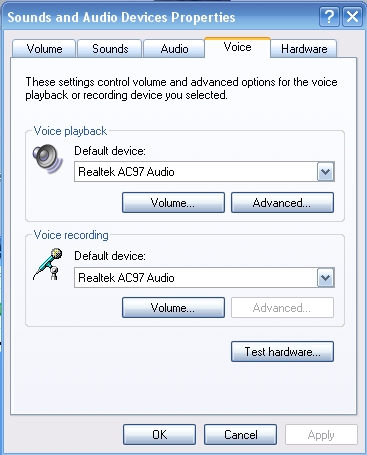
Then click the "Volume..." button.
The Windows Recording Control utility controls the volume settings for many things on your PC. Scan across the window and look for the Microphone volume control slider.
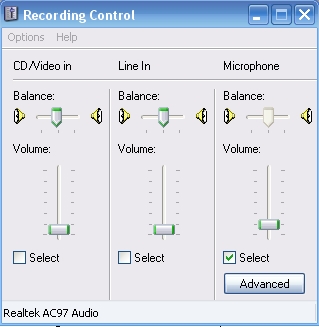
Move the Microphone slider up or down to increase or decrease your microphone's recording volume.
|
If your Microphone volume control is not showing up in the "Recording Control " window, click Options>Properties, and select the Microphone box in the "Show the following volume controls:" selection list. Click OK. If your Advanced button is not showing up under your Microphone Volume Control, click the Options>Advanced Controls selection. |
First make sure your microphone slider is set to it's mid-point. Then click Record in the VoxForge Speech Submission Application and begin speaking in your normal voice for a few seconds, and then click Stop.
Look at the Waveform Display for the recording you just created. Adjust your microphone volume up or down depending on the size of the Waveforms.
If you have increased your volume to the maximum and still are not getting an acceptable sound level in your recording, you may need to turn on the 'Mic Boost' switch in your Windows Recording Control utility.
Click the 'Advanced' button under the Microphone Volume Control (see image below):
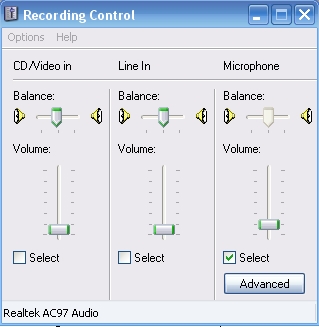
and then select the '1 Mic Boost' box (see image below):
Try re-recording your prompt - you might have to reduce your microphone volume to compensate for the Mic Boost.
If the waveforms in the display have been clipped off at the top or bottom, then your volume is too high. Reduce your microphone volume, and re-record some speech. It is better to err on the side of having a lower volume level from a speech recognition perspective - clipped speech sounds distorted. But you also need it to be loud enough such that you can see your speech waveforms in the display (i.e. you should be able to see squiggly lines that correspond to your speech).
Once you are satisfied that the volume is acceptable, try playing the file back by clicking Play .
You may need to adjust the Volume for your speakers. This is located on the Volume tab of the "Sounds and Audio Devices Properties" window. Click the "Speaker Volume..." button on that page, and adjust you speaker volume as needed.