Comments
Click the 'Add' link to add a comment to this page.

VoxForge
Before you begin, you need to make sure that the room you are recording in is as quiet as possible. In addition, make sure you turn off you speakers while recording - to avoid acoustic feedback in your audio files.
Next you need to adjust your microphone for optimal pickup of your voice.
If you have a headset microphone, this should be easy to do. Your microphone should be a bit to the side and below your mouth (so the microphone won't pick-up your breathing), and no more than a half inch (1-2 cm) away.
Now you need to test your recording levels (for help in adjusting your microphone levels: Linux: Gnome; KDE, Windows: manually; automatic). Click the "Record" button and begin speaking in your normal voice for a few seconds, and then click the "Stop" button.
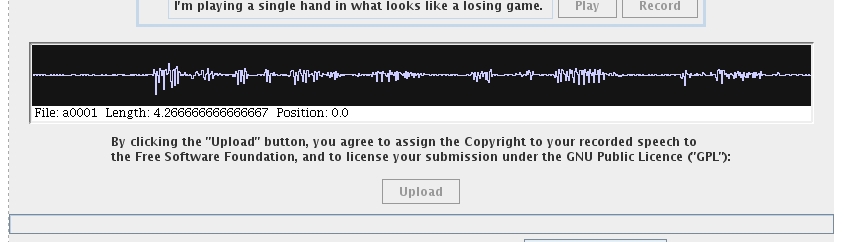
Look at the Black Waveform Display box below the list of prompts. Your voice should be loud enough so that the sections where you speak fill about one-quarter to one-half the size the height of the waveform display screen (as show in the image above).
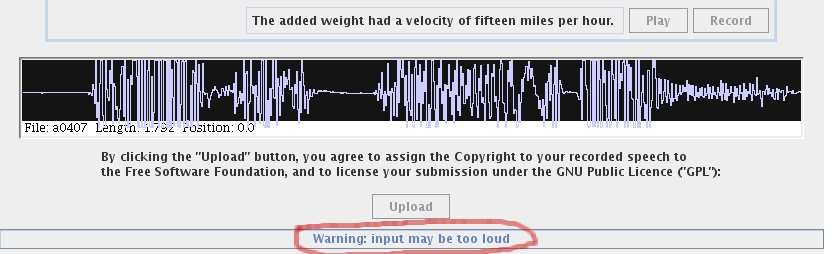
Your recording should not be so loud that your waveform is clipped at the top, or that you get a message saying that "input is too loud" in the box below the upload button (see image above).
If this occurs, please reduce your microphone volume and re-record your prompt.
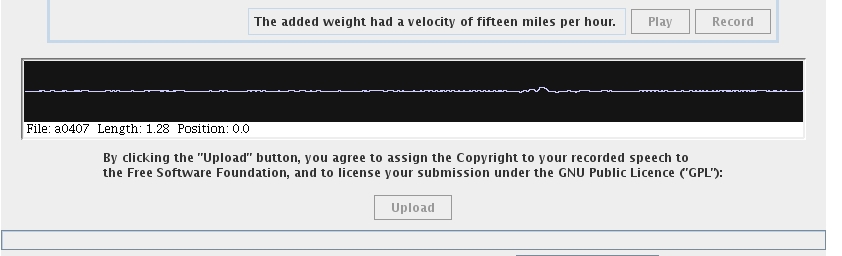
In addition, the volume of your recording should not be so low that you have little or no vertical height to the waveforms for your speech (see above).
If this occurs, please increase your microphone volume and re-record your prompt.